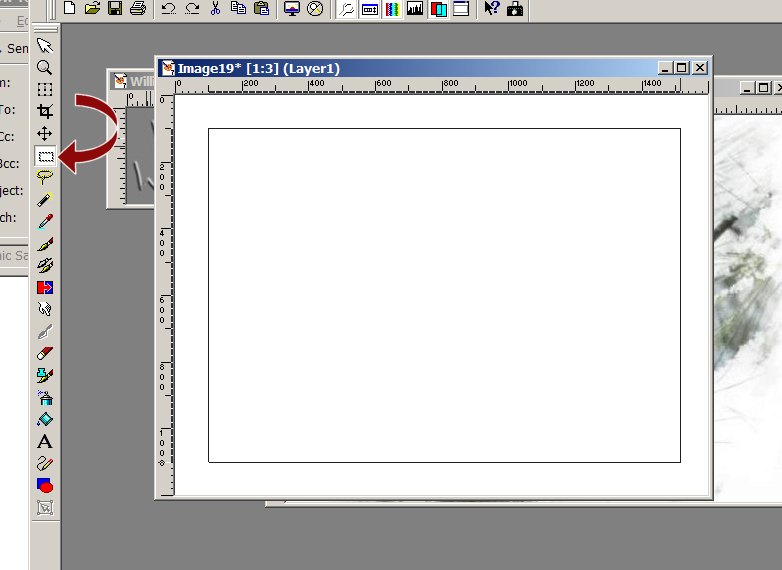
Fill with a contrasting color from your image.
Go to effects/Gregs Factory Output Vol. 11/Pool Shadow with the following settings:
If you do not have this filter, let me know and I will send it to you.
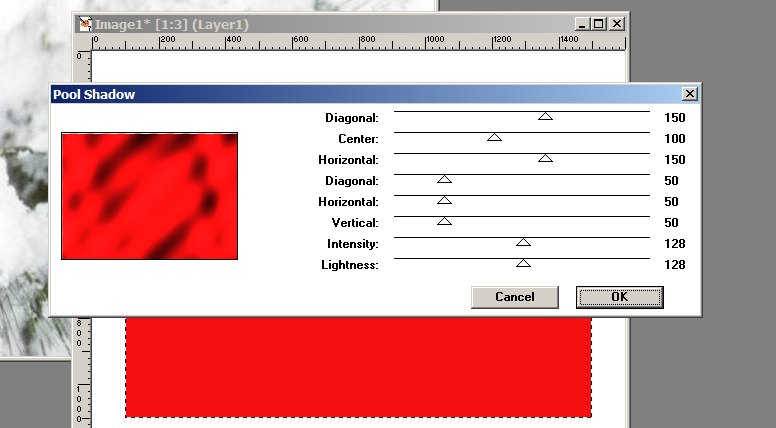
Go to Effects/drop shadow with the following settings:
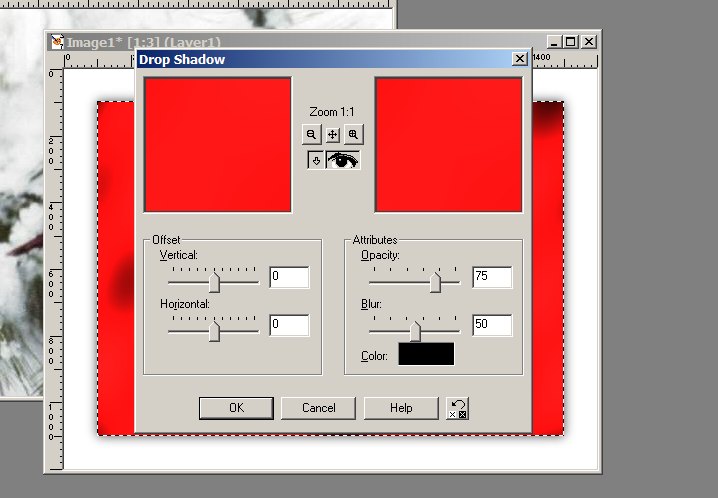
Go to selections/modify/contract 24
and then fill with your light color from the original image.
This is what mine looks like now:
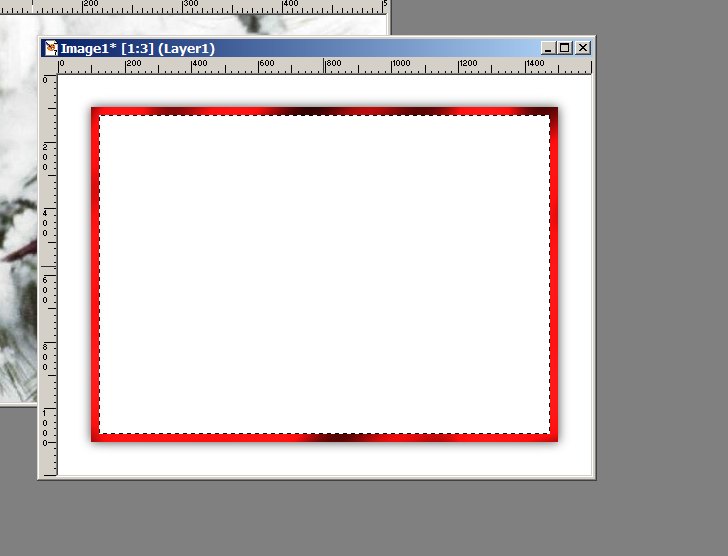
Go to selections/invert
then go to
effects/3d effects/drop shadow and use the same settings as above.
Selections/select none.
Click on the image that you duplicated (in mine, it is the cardinal image) and the go to edit/copy
Go back to your 1600 sized image and edit/paste as new layer
Click on the deformation tool,
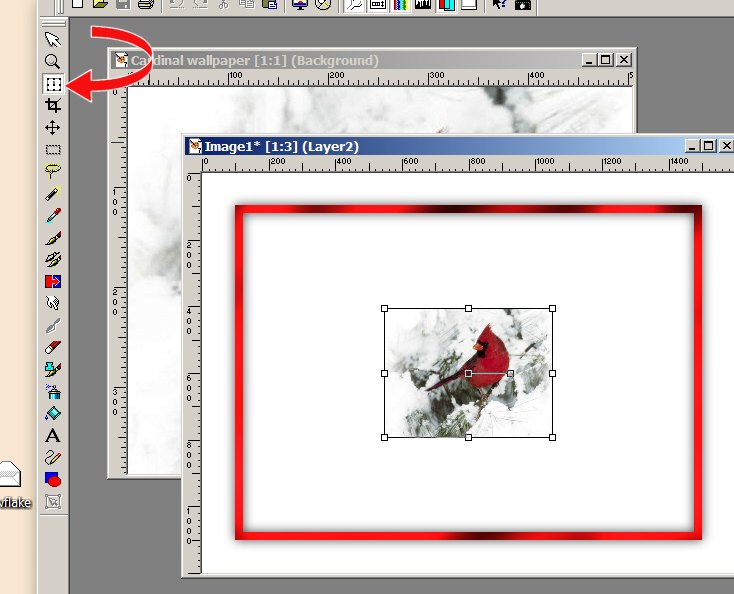
and then 'drag and stretch' your image to the size you want it to be.
Doube click within the image to disable the deformation tool, and then position your image so it is centered within the frame.
Go to Edit/copy
Go to effects/EyeCandy 3/jiggle and use these settings:
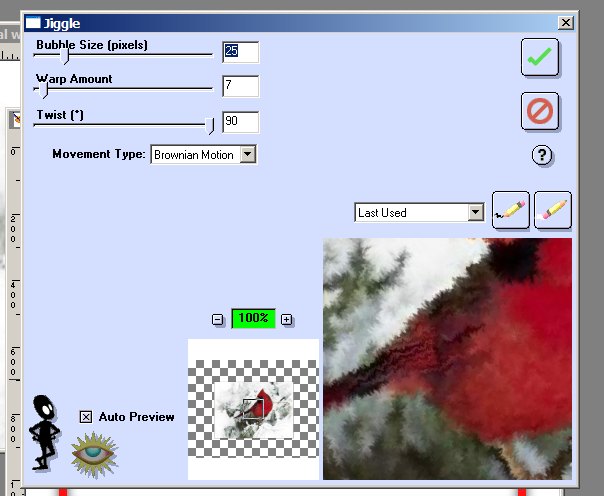
Go to effects/3d effects/drop shadow and use the settings we used previously.
Mine now looks like this:
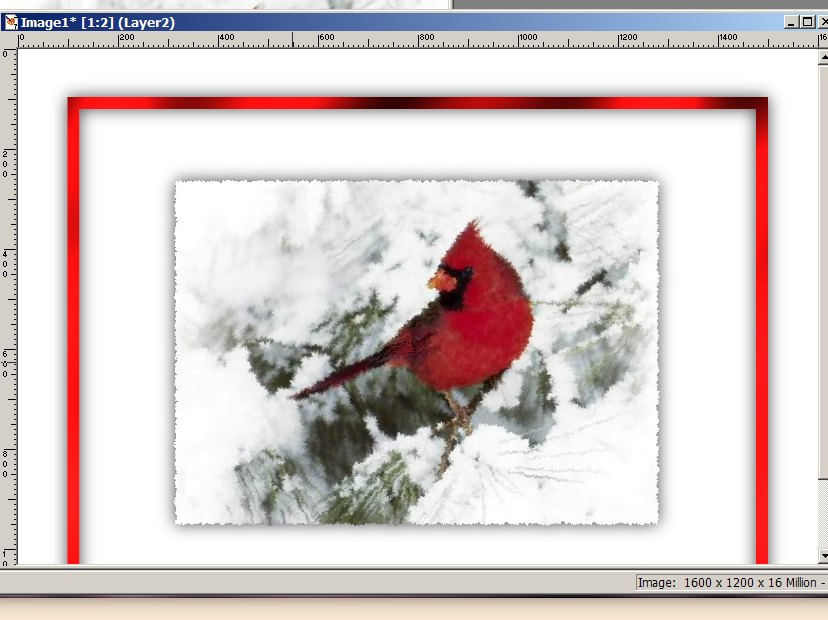
Notice that the center image is blurred..........we need to get rid of that blurred image, so now go to
edit/paste as new layer
and the image that we just copied should be pasted on top of the blurred one.
Use the deformation tool again to drag it slightly smaller than the blurred image beneath.
We want only the deckled edge of the image beneath to show.
Go to effect/sharpen/sharpen.
Layers/merge/merge all (Flatten)
Add your watermark if desired.
Layers/merge/merge all (Flatten)
Go to Layers/new raster layer
Add text of your choice
Go to effects/3d effects/inner bevel and use the following settings:
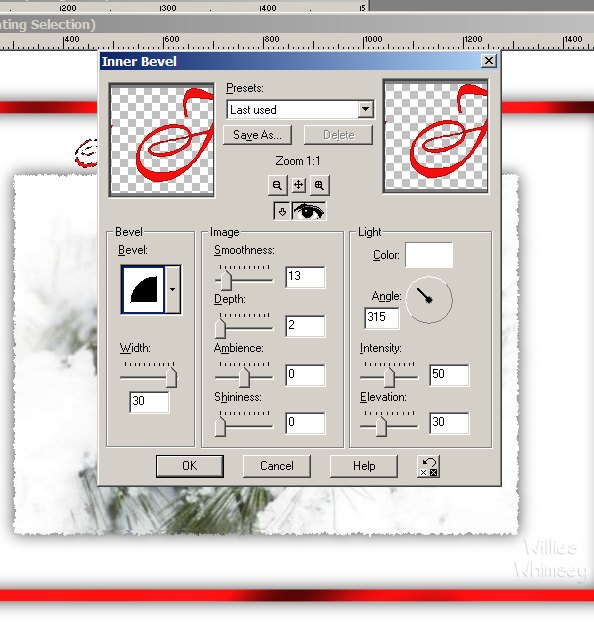
Repeat this inner bevel setting if you want to. I did on mine. It's just a matter of what you want.
Go to effects/3d effects/drop shadow and use the following settings:
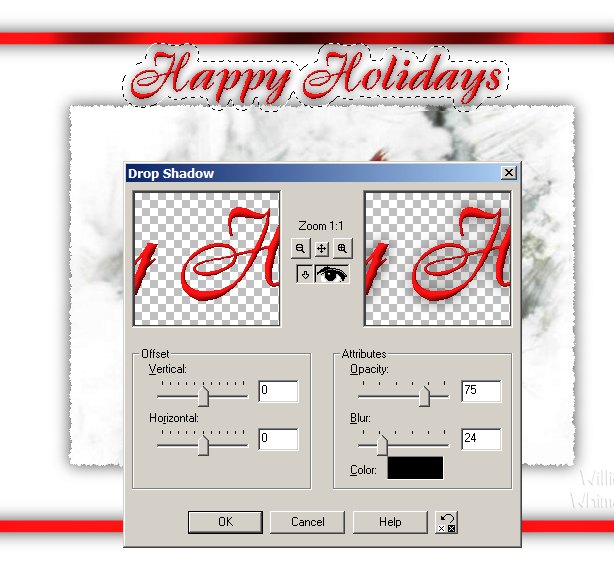
Selections/select none
Layers/merge/merge all (Flatten)
Save
This is your master image.......now you can make other size wallpapers from this master image.
Duplicate and make whatever size your screen uses.
These are the most common sizes that I have found:
800 x 600
1024 x 768
1152 x 864 (this is the size I use)
1600 x 1200 (which is what our master is. :)
Sharpen after you resize and save to your wallpaper folder.
I hope this helps you to understand how to make a basic wallpaper. :)
Click Here To Go Back To My PSP Tutorials Page